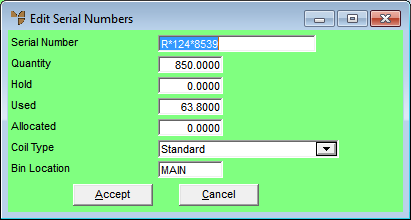
To add, edit or delete serial numbers for a FIFO record:
Refer to "Maintaining FIFO Records".
If you selected to add or edit a serial number, Micronet displays the Edit Serial Numbers screen.
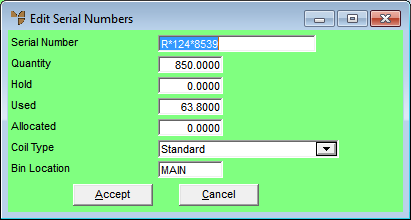
|
|
Field |
Value |
|
|
Serial Number |
Enter the serial number for the FIFO record. |
|
|
Quantity |
Micronet displays the quantity of the FIFO item originally received with this serial number. You can change this if required, or enter the quantity if this is a new serial number. |
|
|
|
Technical Tip 2.8 Feature If you select an item that has been set up with unit recognition, Micronet automatically displays the Unit Recognition screen so you can enter the adjustment quantity in the appropriate units (e.g. square metres, boxes, pallets, etc.). |
|
|
Hold |
Micronet displays the quantity of the FIFO item with this serial number that is currently on picking slips. You can change this if required. |
|
|
Used |
Micronet displays the quantity of the FIFO item with this serial number that has already been consumed. You can change this if required. |
|
|
Allocated |
Micronet displays the quantity of the FIFO item with this serial number that is on edited picking slips (picking slips that have been reloaded). |
|
|
Coil Type |
For coil stock items used in MRF only (e.g. metal roofing), select the type of coil, e.g. Normal, Prime, Seconds, Excess, Scrap (offcuts), etc. |
|
|
Bin Location |
Enter the bin number in which the FIFO item with this serial number is stored. You can also press Tab or Enter to select a bin location. |
|
|
|
Technical Tip If you change the bin location for a serial number, Micronet records the bin change in the Inventory Movement file. You can view the change in the Inventory Audit Inquiry (refer to "Inquiry - Audit"). |
If you selected to add a serial number, Micronet redisplays the Edit Serial Numbers screen so you can add further serial numbers.
Micronet redisplays the Edit Fifo (Secondary) screen showing all the serial numbers added for the FIFO record.